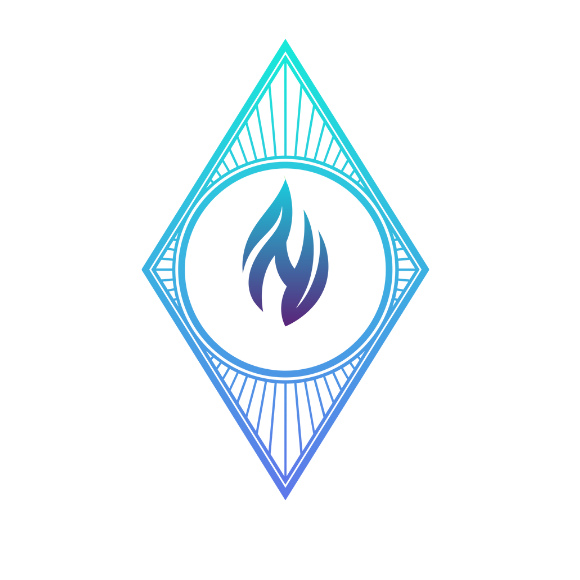- Open Outlook and on top find File

2. Select Open & Export and Click Import/Export

3. Click Export to a file

4. Click Outlook Data File (.pst)

5. Select the mail folder and its subfolders will be auto-selected by checking the box “Include subfolders”

6. Click Browse and select the location of the backup.

7. The backup file will be saved as .pst

8. Now sync another email ID from the other server
** Note: You can sync the same email ID if you performing email migration using Outlook. In this, just change the MX record

9. Follow the same path of Options and click Export options. Click Import from another program or file

10. Select Outlook Data File (.pst)

11. Browse and select your data file

12. Select the email ID and click Finish

13. This will upload the emails to another email server