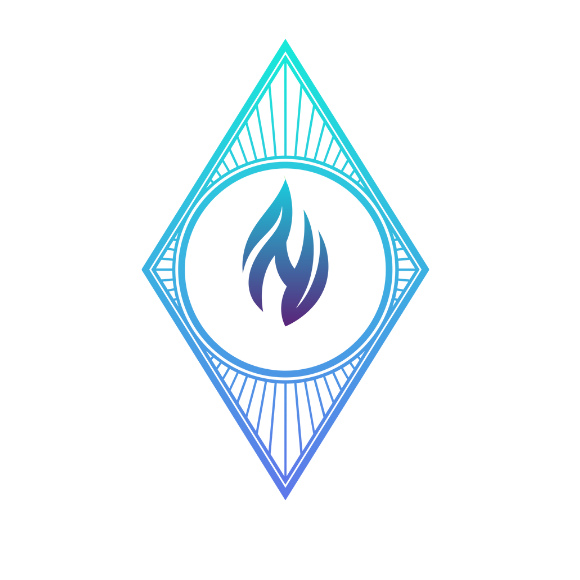1. Login to the SSH Terminal of your server with Root or Sudo privileges
2. Run this command
root@tuharu-janeza:~# wget https://eu5-cloud.acronis.com/download/u/baas/4.0/23.10.36539/CyberProtect_AgentForLinux_x86_64.bin

root@tuharu-janeza:~# sudo apt install rpm gcc linux-image-$(uname -r) linux-headers-$(uname -r)

root@tuharu-janeza:~# chmod +x CyberProtect_AgentForLinux_x86_64.bin
root@tuharu-janeza:~# sudo ./CyberProtect_AgentForLinux_x86_64.bin
3. A new UI Box will appear in the terminal. Follow the instructions as shown below in the screenshots




4. Once the installation is completed, it will show the following screen to register the VM machine to the Acronis Cloud

5. Login to your Acronis Cloud provider
6. Click Devices and on the top right, click Add

7. A popup from the right will appear, scroll to the bottom and find “Generate”

8. Select the user and click generate “GENERATE TOKEN”

9. Once the token is generated, copy it and kindly run this command to register the VM Machine to the Acronis Cloud
(kindly replace the token and cloud URL before registering it from the below command)
root@tuharu-janeza:~# /usr/lib/Acronis/RegisterAgentTool/RegisterAgent -o register -t cloud -a https://in01-cloud.acronis.com/ --token 0E12-A42C-4747