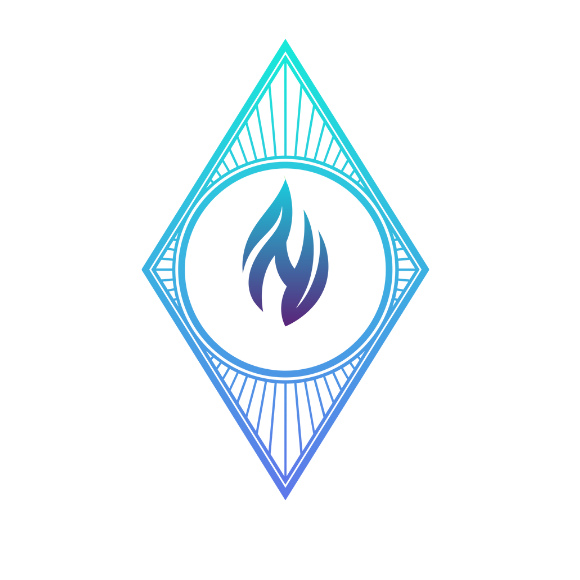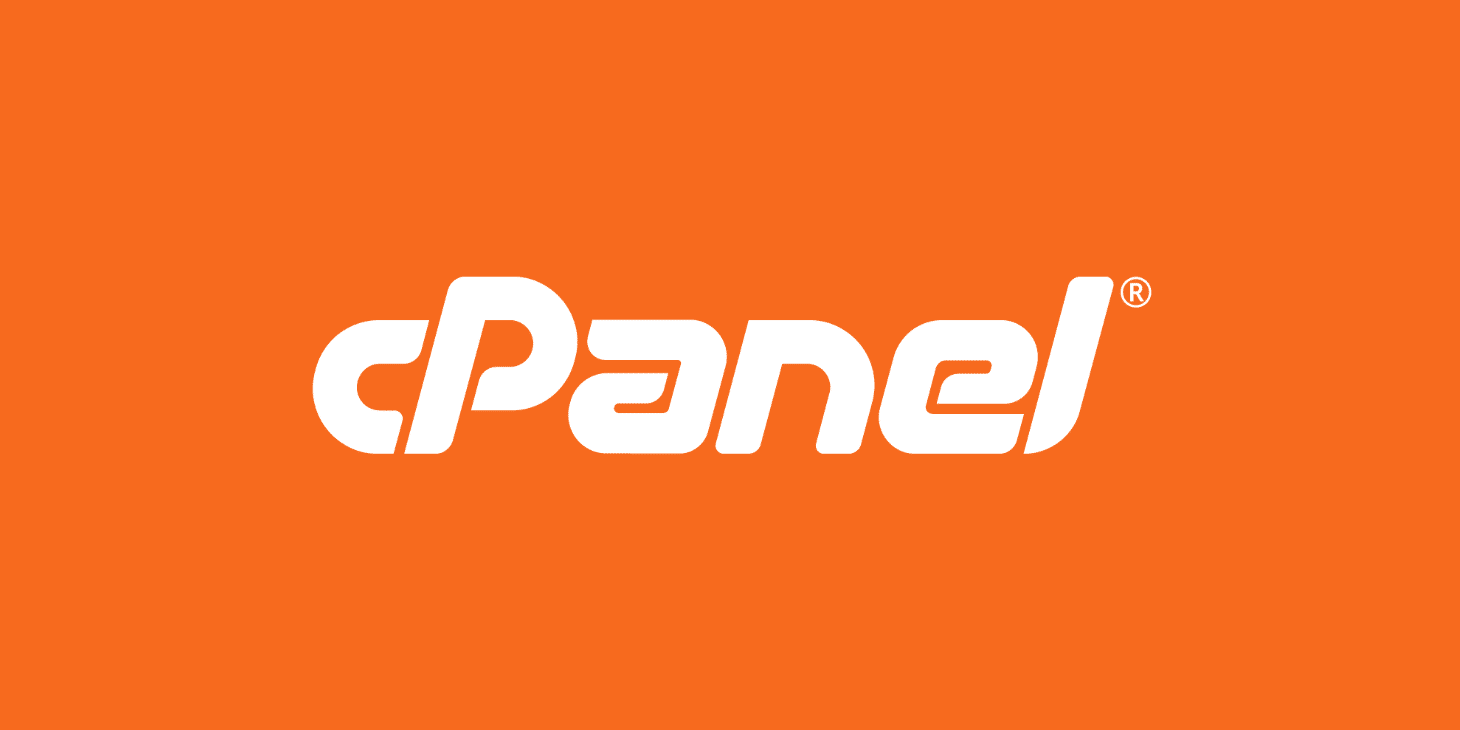- Login to cPanel and select File Manager

2. Select the root folder of your website file, and right click select “Compress”
(In this case public_html for primary domain)


3.?A popup box appears to select the type of compression and location of the compressed file

4. Now once the zip file completes, right-click the file and select Download

5. Now select the same procedure and download the “mail” and “etc” folder. Right-click and compress the file. And then download both of the compressed files of etc and the mail folder.

6. Open cPanel and select open PhpMyAdmin for database backup

7. Once the PhpMyAdmin opens:
* Select the database
** Then click Export

8. Then select the Format of the DB and click Export

9. For a basic migration of 1 website in cPanel with its complete mail, database, and website files, the following should be with you

Now you can refer here for further steps on how to restore the same data that was downloaded