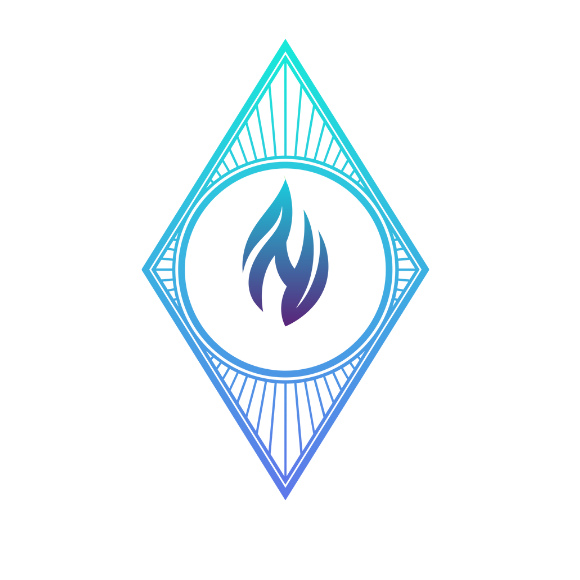What is Split Delivery
– You can adjust email routing and storage as an administrator to suit your company’s needs.
Gmail split delivery enables you to route incoming emails to two distinct email systems within your domain, according to predefined recipients. Use split delivery, for instance, if some employees use Gmail and some use another email provider in your company. Split delivery is also an option for switching from another email server to Gmail.
1. Login to Google Admin using https://admin.google.com
2. On the top left find Apps >> Google Workspace >> Gmail

3. Click Hosts

4. Click Add Route

5. Enter the email server name
– Name: The email routing name
– Specify email server: the MX server of the server
– Port: 25
– Single Host: For 1 MX server routing and if you have multiple then select Multiple Hosts
** Leave the rest of the settings unchecked below

6. Click Save
7. Go back to the Gmail App under Google Workspace
8. Scroll to the bottom and Click Routing

9. Click Add Rule or Add another rule

10. Choose the following option
- Description: Name of the routing
- Email messages to affect: Select only Inbound and Internal – Sending

- Under Route: Select Change Route, Also Reroute Spam, and select your Routing Server name set in the previous Host step
** Note: Leave all the other settings as they are. Changing additional settings will not allow split delivery
11. Click Save
12. Now send the email to the additional user set in the other MX server. You’ll receive the email