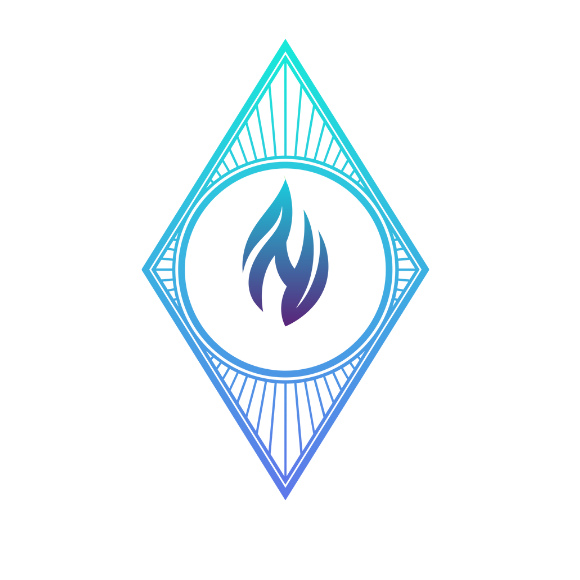- Introduction
- Step 1: Log in to your Gmail Account
- Step 2: Access Gmail Settings
- Step 3: Navigate to the Accounts and Import Tab
- Step 4: Add a Mail Account
- Step 5: Enter the Domain Email Address
- Step 6: Enter Username and Password
- Step 7: Option to Send Mail as Domain Email
- Step 8: Enter SMTP Server Information
- Step 9: Verification
- Conclusion
Introduction #
Effectively managing several email accounts is essential in the modern digital world. If you have a domain email and use Gmail, combining them can streamline your communication process. In this tutorial, we’ll walk you through the steps to set up your domain email account in Gmail, allowing you to access and manage all your emails from one platform.
Step 1: Log in to your Gmail Account #
Begin by logging in to your Gmail account using your credentials.
Step 2: Access Gmail Settings #
In the top right corner, click on the Settings cog icon. From the drop-down menu, select “Settings.”

Step 3: Navigate to the Accounts and Import Tab #
Within the Settings menu, go to the “Accounts and Import” tab.

Step 4: Add a Mail Account #
In the “Check mail from other accounts” section, click on “Add a mail account.”

Step 5: Enter the Domain Email Address #
Enter your domain email address and click “Next”

Select Import Emails and click on Next

Step 6: Enter Username and Password #
Provide the full email address as the username and enter the corresponding password.
Input the POP server information.
For SSL/TLS settings, choose Port 995.
For Non-SSL settings, select Port 110.

Choose options such as leaving a copy of retrieved messages on the server, using a secure connection (SSL), labeling incoming messages, and archiving incoming messages based on your preferences.
Double-check all settings and click on “Add Account.”
Step 7: Option to Send Mail as Domain Email #

Do not use your domain email as an alias unless you want all emails sent from your Gmail address.
Step 8: Enter SMTP Server Information #
Enter the SMTP server information.
For SSL/TLS, use Port 465.
For Non-SSL, use Port 25. (When using 25 use the Unsecured option)

Click “Add Account” to complete the setup.
Step 9: Verification #
Click on the verification link received in your domain email account and click “Verify.”


Conclusion #
Congratulations! You have successfully set up your domain email account in Gmail, allowing you to manage your emails seamlessly from a single platform. This integration enhances efficiency and convenience in your email communication.